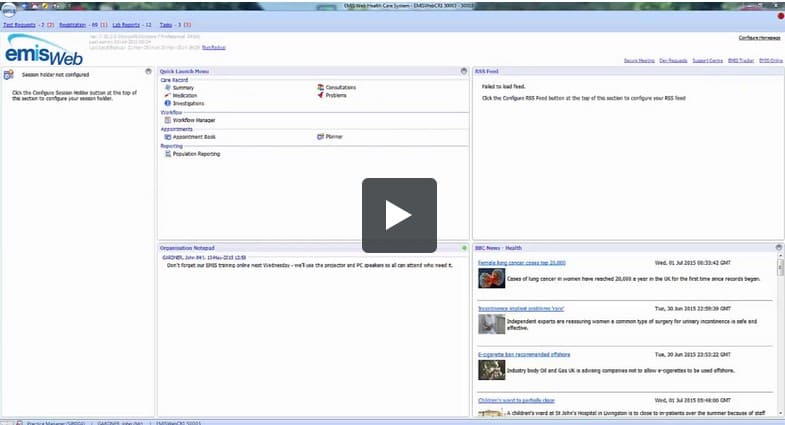Setting up data extracts
Setting up data extracts requires a bit of coordination between EMIS, your practice and Abtrace. It is a multi-step process and we have broken these down for you below.
Adding your practice to the Abtrace agreement
First, we need to ask EMIS to add your practice to the data sharing agreement. We do this through what is called the Data Centre Extract Configuration file.
note
We will be doing this on our end and will let you know when to activate it on your end.
caution
There are 2 areas that need your attention. Make sure you activate both agreements to ensure the Abtrace Proactive Monitoring tool works as expected.
Enabling EMAS
To enable EMAS, head over to your EMAS Manager (System Tools > EMAS Manager).
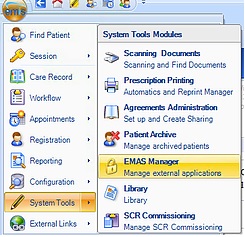
Activating the agreement in EMAS
Once your practice has been added to the Abtrace agreement, you will be contacted by Theo, asking you to Enable EMAS Manager. This will enable data sharing between your practice and Abtrace.
How to activate the agreement
To do this, you need to activate Abtrace Proactive Monitoring in the Agreements section of the EMAS data sharing manager. Follow the steps below (or have a look at the EMIS NOW guide.
To acccess the
Data Sharing Manager, click, point to
Configuration, and then selectData Sharing Manager.On the ribbon, click
My Agreements.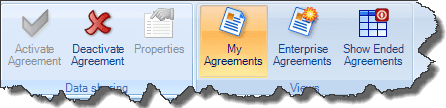
In the navigation pane, click the appropriate tab to select the agreement you want to activate or view. In this case, look for
Abtrace Proactive Monitoring.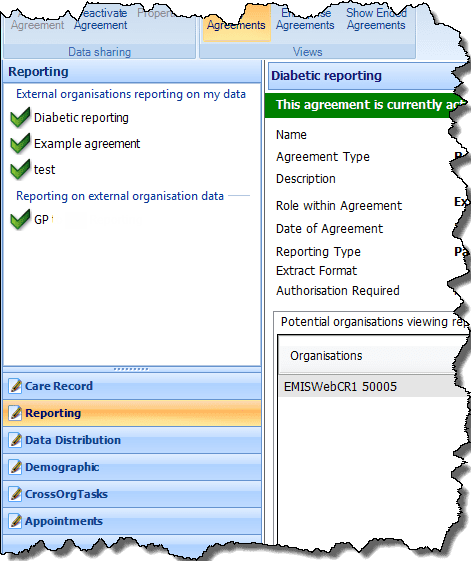
note
Any active agreements are displayed with a green tick, while any agreements that have been created, but not yet activated, are displayed with a red cross.
note
Agreements are organised into categories, displayed as the following tabs in the navigation pane:
- Care Record
- Reporting
- Demographic
- Cross-org Tasks
- Appointments
- Data Distribution
The Abtrace Proactive Monitoring agreement is probably under Data Distribution.
- Select the required agreement, the details of the agreement are displayed in the right-hand pane.
- On the ribbon, click
Activate Agreement. The agreement is activated for your organisation (i.e. other organisations can view your data).
note
You can't view information from other organisations until they also activate the required agreement.
Video
EMIS Now has a good video of the process above. Click on the image below to watch it:
note
Get in touch with support@abtrace.co if you encounter any issues.