Setting up the pipeline
In order for the Proactive Monitoring tool to have the latest patient information, we need to extract the data from your practice and ingest it into our tool on a daily basis. This is done through the Strategic Reporting function of SystmOne.
What do I need to do?
To be able to set up the Strategic Reports on SystmOne, you will need to:
- Make sure you have access to the Gateway computer (or any other computer at your practice that is logged into daily by the same user).
- Make sure your organisation is part of a
Strategic Reporting Organisational Group. - Make sure the user setting these up has
Strategic Reporting rightson TPP (give to you by your Caldicot guardian). - Make sure the user setting the extracts has
Job Schedulingrights (give to you by any Admin user).
Check the guides below if you are unsure of how to check that you have the relevant rights.
Once you have made sure you have all the relevant accesses outlined above, you can book your prefered time for this session via this link.
Guides
- Check if your organisation is part of a Strategic Reporting Organisational group
- How to create a Strategic Reporting Organisational group
- Check if your user has Strategic Reporting rights
- Check if your user has Job Scheduling rights
Check if your organisation is part of a Strategic Reporting Organisational group
You can check whether your organisation is part of a Strategic Reporting Organisational group by following these steps:
- In the search box (bottom of SystmOne), type in the word "strategic".
- Select the
Strategic Reporting Download Confiurationsmodule. - In the
strategic reporting groupdropdown menu, look for any organisations.
If you can see an organisation, you're all set.
If not, please check out this section
If your organisation is not part of a Strategic Reporting Organisational group
Create a Strategic Reporting Group
In SystmOne, head over to Setup > Organisation Preferences
Navigate to any location that makes sense (it doesn’t really matter where you create your new group, as long as it has some logical location)
And click on New Group (top right) . You will see a pop up, fill in the blanks as below.
- Group name:
YOUR ODS CODE - strategic reporting - Parent org group: Navigate to the right folder.
- Function:
GP - General description:
Strategic reporting group for [YOUR ODS CODE] - Make sure you tick the box
“membership must be approved by your organisation” - Make sure you tick the box
“Strategic reporting group” - Click
OK - Click
OK - Click
Cancel
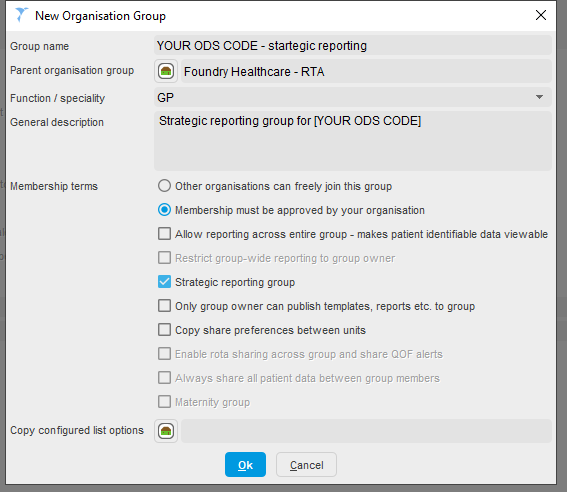
You then want to take a screenshot of where your new group is located, to make it easy for TPP to find you:
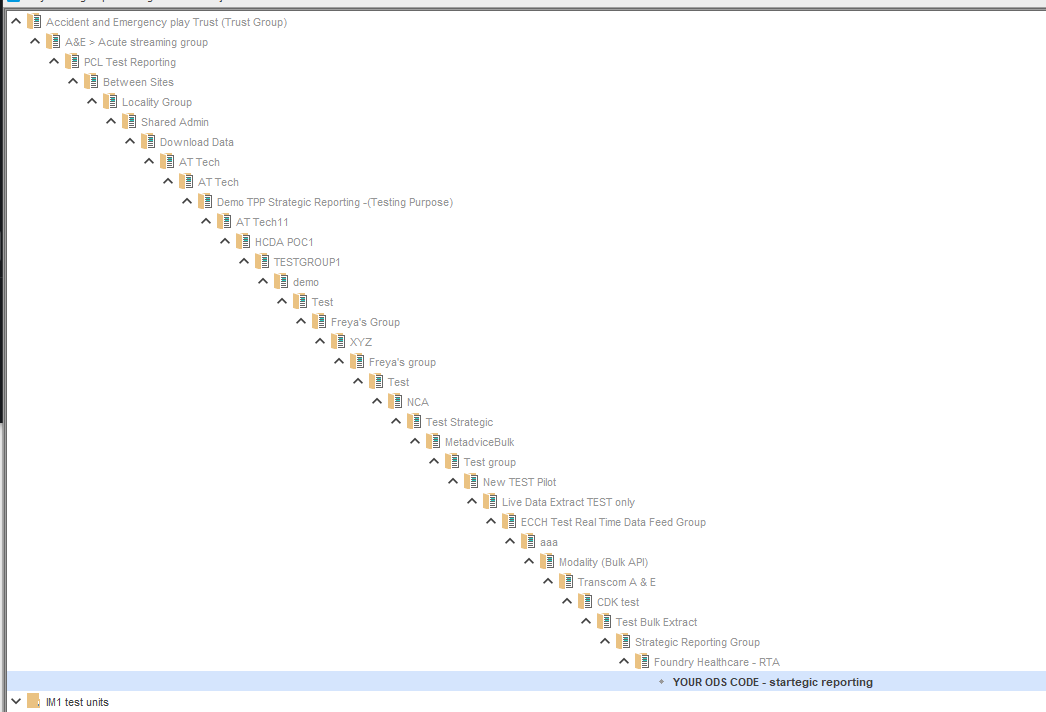
Email TPP
Once you have created the Strategic Reporting Organisational group, you can email TPP and ask them to add your practice to the group you just created.
Template email:
Sent to: SystmOneSetup@tpp-uk.com
Suject: Strategic Reporting activation for [ODS CODE]
Body:
Dear TPP setup team,
[NAME OF PRACTICE] ([ODS CODE]) is not part of any strategic reporting organisational group.
I understand we need to contact you to enable scheduling extracts?
Name of SR Organisational Group: [NAME OF THE GRoUP CREATED].
Organisation ID: [ODS CODE].
Could this be enabled please?
Many thanks,
Check if your user has Strategic Reporting rights
To check if your user has the Strategic Reporting right, head over to SystmOne.
- Click on "Setup"
- Click on "Staff and organisational setup"
- Find your user
- Click "Amend"
- Select the "Local access rights" tab
- Go to the "Data gathering" section
- Check that the
Download strategic reporting extractsbox is ticked.
If the user does not have the "Download strategic reporting extracts" box ticked, please reach out to your Caldicott Guardian. They will be able to grant your user with the required permissions.
Check if your user has Job Scheduling rights
In the search bar of SystmOne (bottom left), type Jobs. The option Scheduled Jobs should appear. Click on it.
Click on the little + sign (top left) and select Strategic Reporting.
If you do not get any error message, you have the right accesses.
If you do see an error message, please get in touch with your Caldicott Guardian.