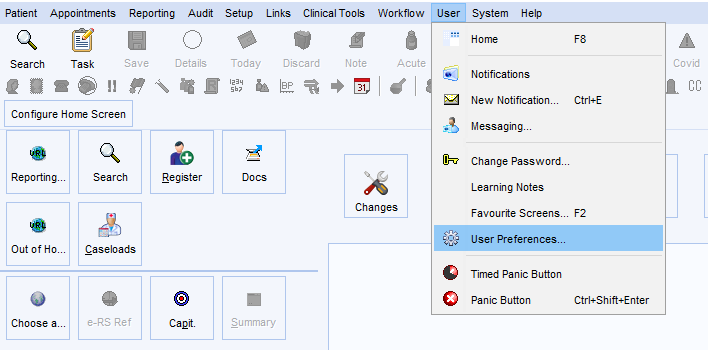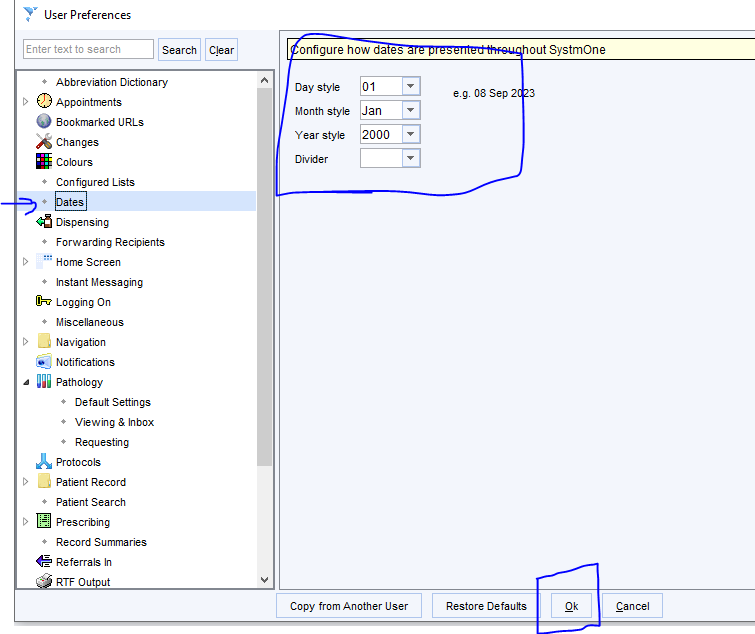Troubleshooting
Below are the most common issues our users encounter.
note
If your issue is not included below, please let us know by email at support@abtrace.co.
TPP Pipeline Setup issues
To setup the data pipeline in SystmOne you will need 3 things:
- the practice will need to be part of a strategic reporting organizational group.
- the user will need to have strategic reporting rights
- the user will need to be able to schedule jobs in SystmOne
(check the guides on the Setting up the Pipeline section for more info on how to get these)
Data transfers are not consistent / blocked
You will be able to tell whether the data is being sent to Abtrace by looking at the last updated date on the top right of the Abtrace Proactive Monitoring tool. If this date is more than 48h, your data pipeline is broken. This could be due to multiple reasons:
- the Gateway computer is being logged into by different users
- the Gateway computer is off
- the Gateway computer has been changed / modified by IT
- TPP is not setup to use high memory
- The Abtrace Proactive Monitoring tool is not running
- The Abtrace Proactive Monitoring tool is not updated
- the Abtrace Proactive Monitoring tool has crashed
- the Abtrace Proactive Monitoring tool is not configured correctly
The Gateway computer is being logged into by different users
For the Abtrace Proactive Monitoring tool to operate correctly, the Gateway computer should only use one windows user (a generic user).
If multiple Windows users log in to the Gateway computer, the Abtrace Proactive Monitoring tool might not be able to send the data across to Abtrace.
The Gateway computer is off
For the Abtrace Proactive Monitoring tool to work correctly, the Gateway computer should be turned on.
note
Please make sure not to turn the Gateway computer off!
The Gateway computer has been changed / modified by IT
Periodically, the IT department might go through an upgrade/update/maintenance on the Gateway computer. When this happens, it is often the case that they forget to configure the Abtrace Proactive Monitoring tool to transfer the data.
If you know of any scheduled maintenance planned on the Gateway computer, please get in touch with support@abtrace.co. We can review the settings together.
TPP is not setup to use high memory
For SystemOne to be able to handle the daily extracts, the Gateway shortcut (usually on the desktop), needs to be configured to run on high memory usage.
To do this:
- find the Gateway SystmOne shortcut on your desktop
- right click on it > properties
- change the
targetfield to:C:\apps\Tpp\rungenps.bat -Xmx1024m -Xskipmemorycheck
note
Doing so might need admin rights. Please get in touch with your practice manager or IT department.
The Abtrace Proactive Monitoring tool is not running
To check whether the Abtrace Proactive Monitoring tool is running, check the bottom right of the screen (on the Gateway), next to the time.
Click on the arrow pointing up and look for the Red Abtrace Icon.
Double click on it to launch the app.
The Abtrace Proactive Monitoring tool is not updated
The update of the software should be automatic. In some cases though, the app fails to update itself.
To force the update of the Abtrace Proactive Monitoring tool, follow these steps:
- launch the Abtrace Proactive Monitoring tool
- login
- click on your initials (top right) > settings
- click on the
Check for updatesbutton.
If this doesn't work, head over to the portal, download the software again and re-install it.
The Abtrace Proactive Monitoring tool has crashed
To check whether the Abtrace Proactive Monitoring tool is running, check the bottom right of the screen (on the Gateway), next to the time.
Click on the arrow pointing up and look for the Red Abtrace Icon.
Double click on it to launch the app.
The Abtrace Proactive Monitoring tool is not configured correctly
Get in touch with support@abtrace.co if the data transfers section of the settings is blank. We will re-configure this with you.
Extracts date format are wrong
In some cases, the date-format of the extracts we receive are in an unexpected format. This is due to the user's settings in SystmOne.
To avoid having this sort of issue, we advise that all users that are using the Gateway computer ensure their SystmOne settings remain unchanged. See screenshots below: